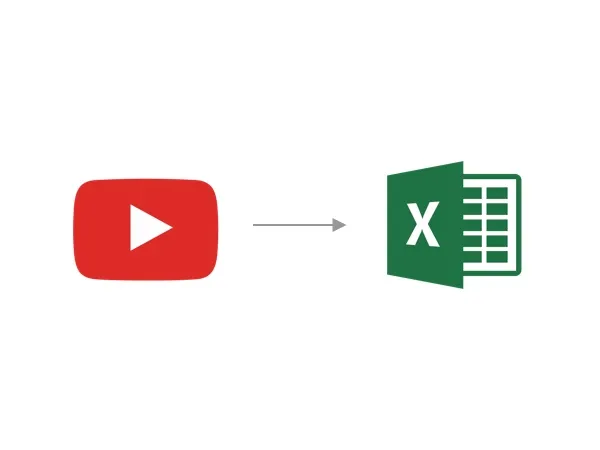
7 months ago
How to Export YouTube Comments to Excel
Whether you’re a YouTuber looking to engage with your audience, a researcher gathering data, or a business analyzing market trends, YouTube comments can be a goldmine of information. But how can you efficiently export these comments for further analysis?
In this guide, we’ll walk you through the process of exporting YouTube comments to spreadsheet using our YouTube Comments Downloader.
Step 1: Copy the YouTube video link
The first step is to navigate to the YouTube video from which you want to export comments. Once you’re on the video page, simply copy the URL from your browser’s address bar or use the “Share” > “Copy link” option if you’re on the YouTube mobile app.
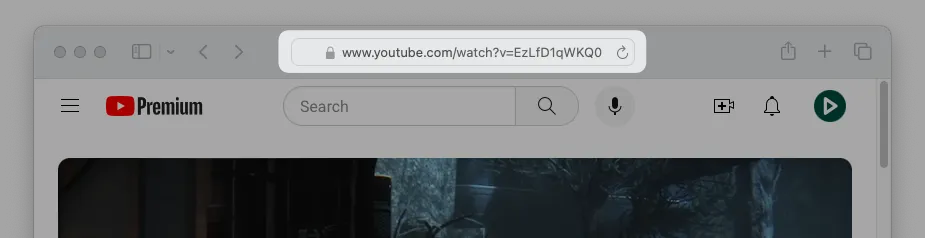
Step 2: Paste the link and download comments
Next, head over to our app. Paste the copied link into the input box and click on the “Download comments” button. This will initiate the process of fetching all comments from the chosen video.
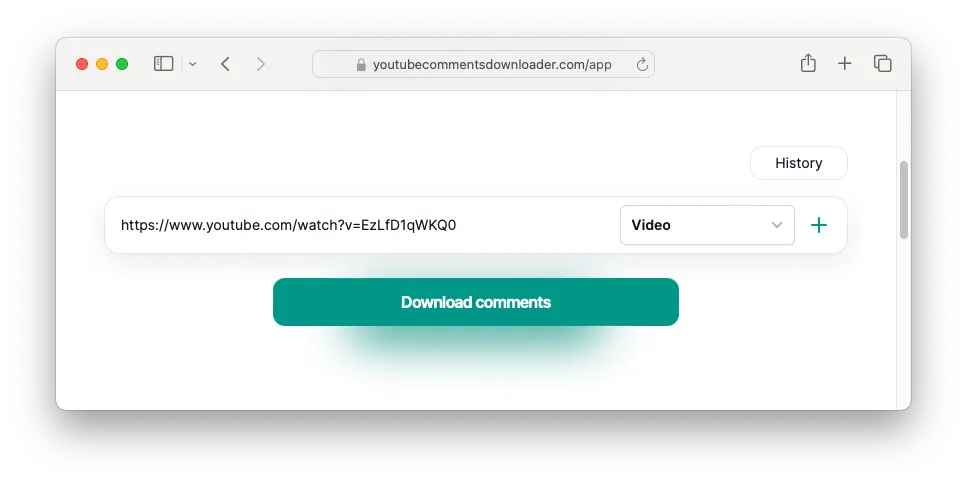
Step 3: Wait for the downloading process to finish
Now, all you have to do is wait for the downloading process to complete. The duration of this process will depend on the number of comments on the video, but it’s usually pretty quick, roughly 1 minute per 5000 comments.
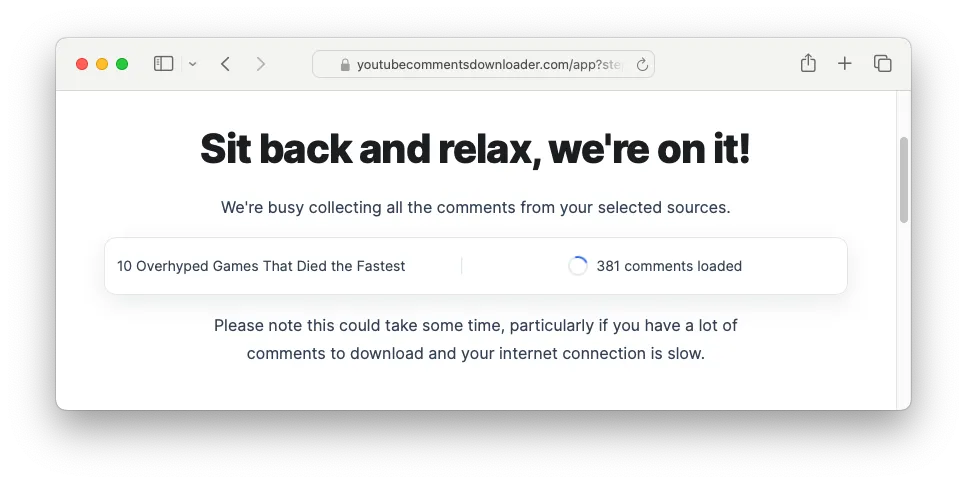
Step 4: Save the comments as a CSV or XLSX file
Once the downloading process is complete, click on the “Save as File” button and select “CSV” or “XLSX” from the dropdown menu. This will download file containing all the comments.
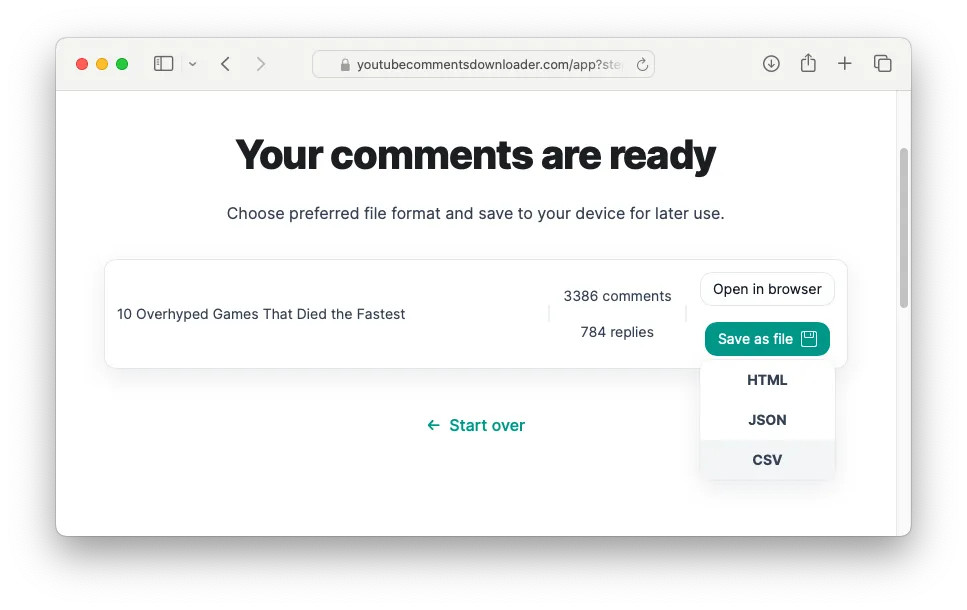
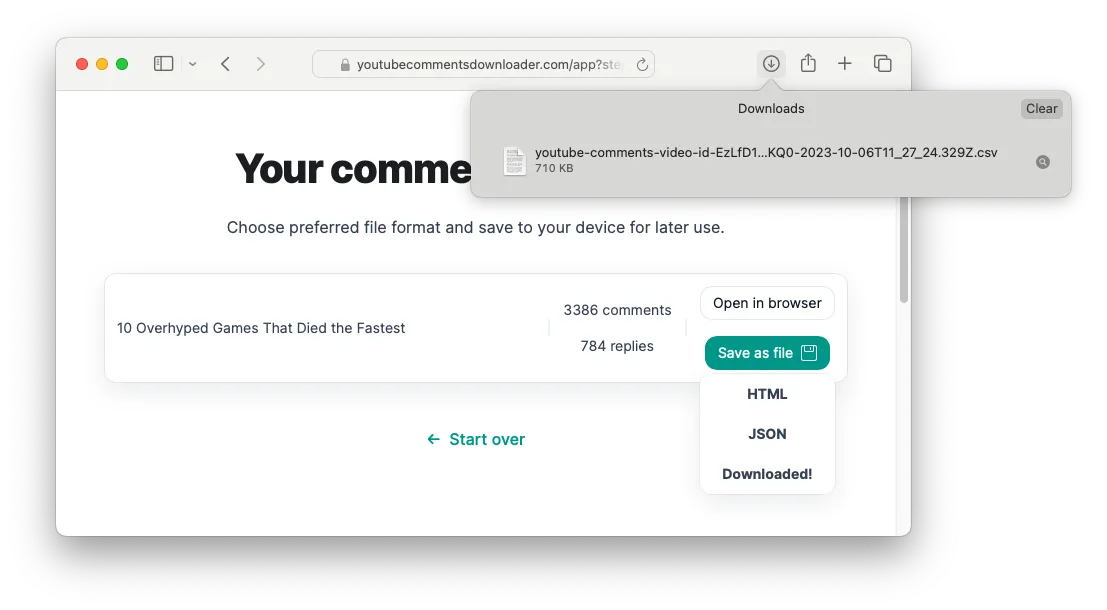
Step 5: Open the CSV or XLSX file in Excel
Finally, you can open the downloaded CSV or XLSX file in Microsoft Excel, Microsoft 365, Google Sheets, Numbers, or any other spreadsheet software for analysis.
The CSV and XLSX file contains a wealth of information from the YouTube comments, including:
publishedTimeText: The time the comment was postedsimpleText: The actual text of the commentvotes: The number of votes the comment has receivedauthor: The author of the commentisReply: A flag indicating if the comment is a reply to another commentisHearted: A flag indicating if the comment has received a heart from the video creatorisPinned: A flag indicating if the comment has been pinned by the video creatorisPaid: A flag indicating if the comment is a paid commentpaidAmount: The amount paid for the comment (if it’s a paid comment)isSponsor: A flag indicating if the commenter is a sponsor of the channelsponsorshipMonths: The number of months the commenter has been sponsoring the channel (if they are a sponsor)
Each of these data points can provide valuable insights about your audience, their engagement, and their sentiments towards your content.
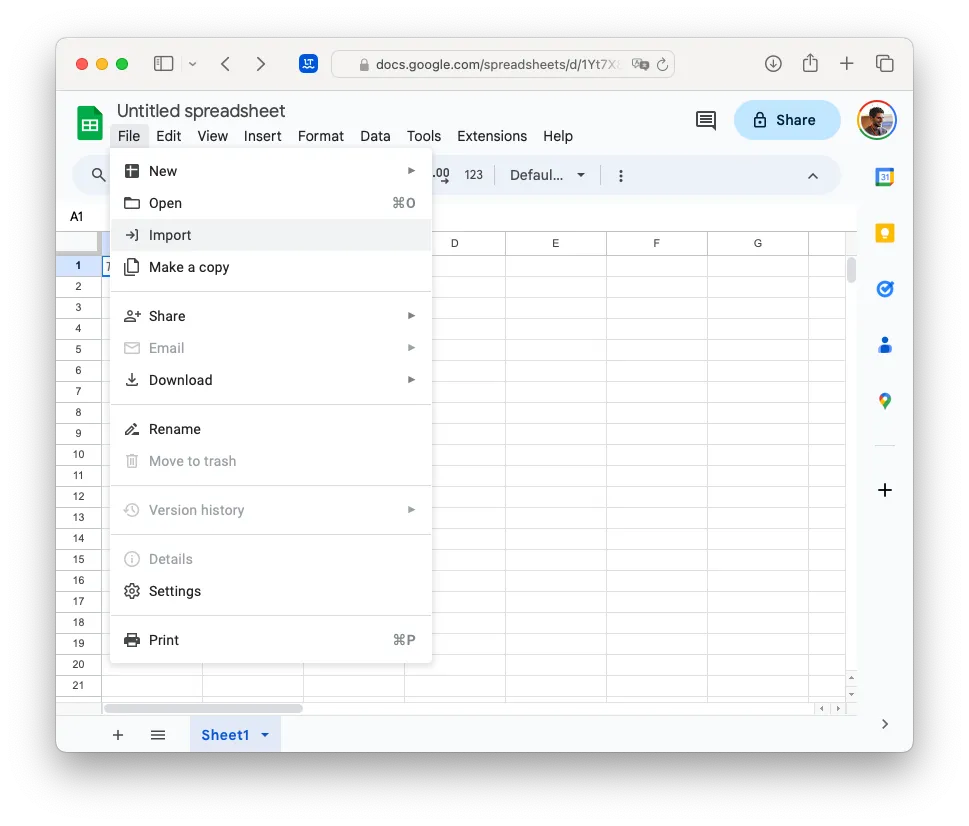
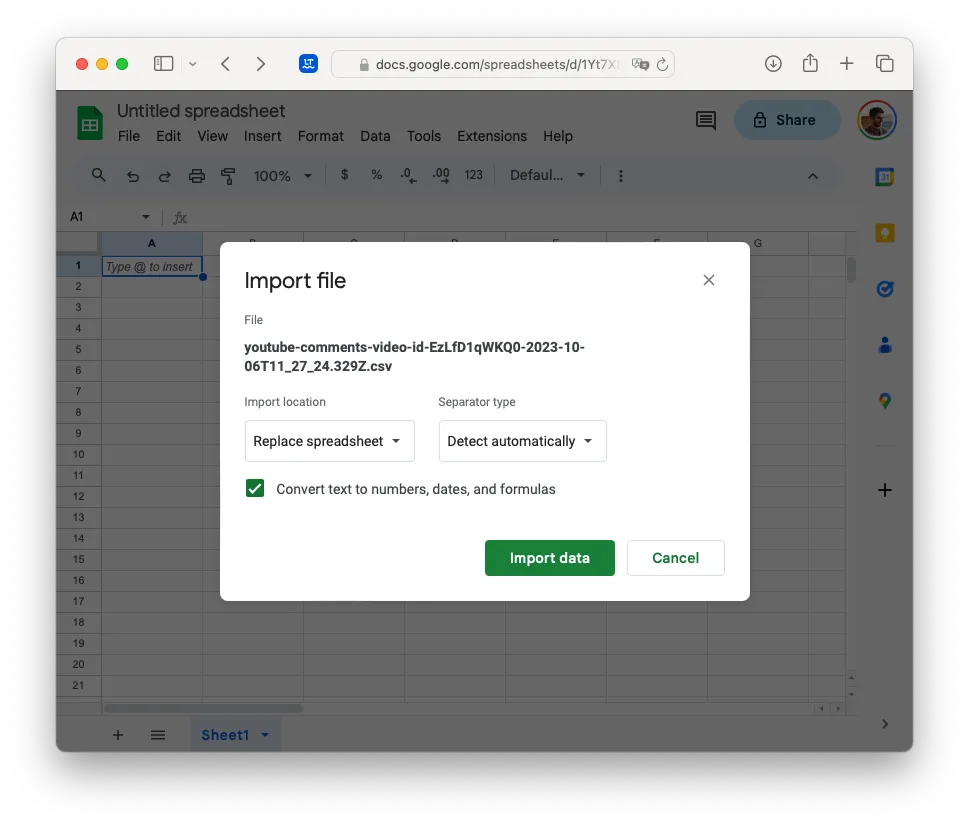
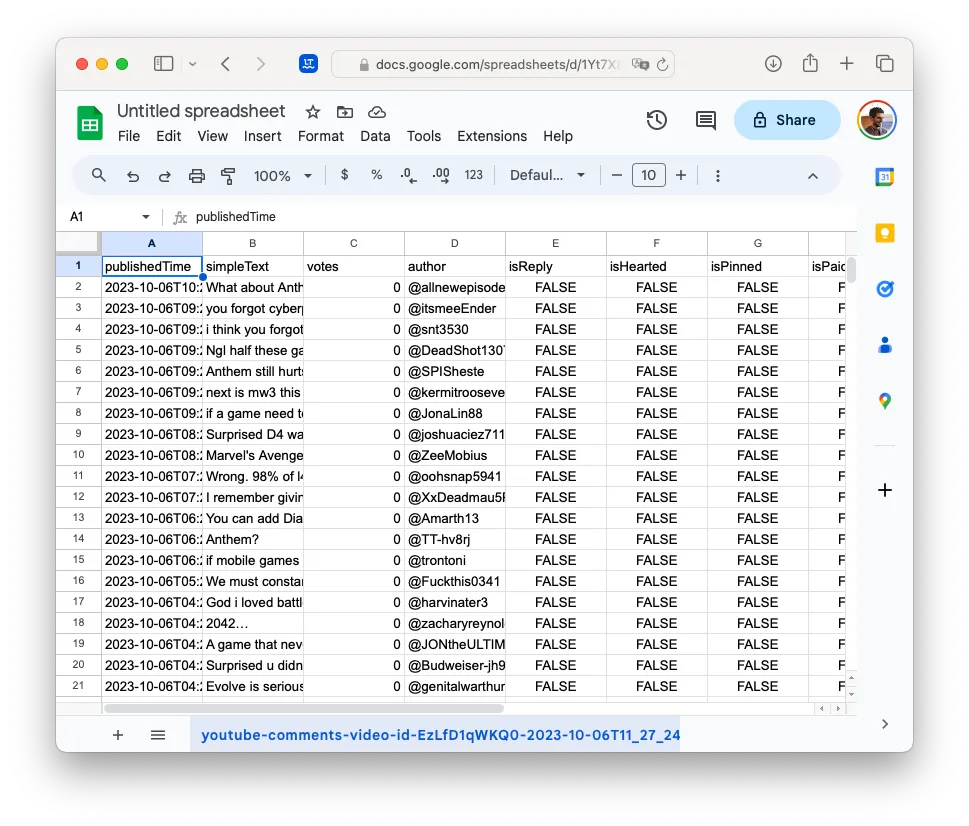
And that’s it!
In just a few simple steps, you can export YouTube comments to Excel. Our tool ensures that you get a comprehensive export, including details like paid subscriptions, live stream donations, custom emojis, pinned comments, and other badges.
Whether you’re looking for a free YouTube comment downloader, a YouTube comment extractor, or a tool to search and download YouTube comments, we got you covered.
Unlock full features with our paid plan
While you get first comments downloaded for free, the paid plan unlocks all of our features, including for example bulk downloads, which may save you a lot of time and effort.
For more details, check our pricing page.
Want More Details? Try the JSON Format
If you’re looking for even more detailed data, consider downloading the comments in JSON format. JSON files can contain more complex data structures and are ideal for more advanced data analysis tasks. Just like with the CSV or XLSX file, you can choose to save the comments as a JSON file in the “Save as File” dropdown menu.