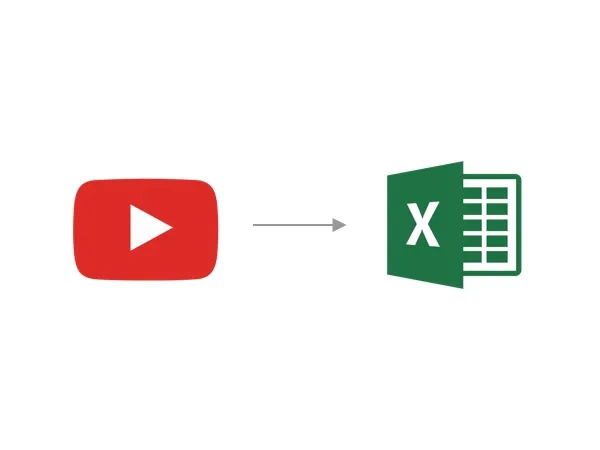
2 years ago
How to Export YouTube Comments to Excel (Fast & Easy)
Every day, millions of conversations happen on YouTube. For creators, marketers, and researchers, the comments section is a goldmine of raw, honest feedback. But how do you get that valuable data out of YouTube and into a format you can actually work with? Manually copying and pasting comments is a nightmare—it’s slow, you lose critical data like replies and timestamps, and the result is a messy text file that’s impossible to analyze.
This guide will show you the fastest and most reliable way to export YouTube comments directly to an Excel (XLSX) file. No more wasted hours, no more incomplete data. Just a clean, organized, and analysis-ready spreadsheet in minutes.
Why Exporting to Excel is a Game-Changer
Before we dive into the “how,” let’s talk about the “why.” When you have YouTube comments in an Excel spreadsheet, you unlock a world of possibilities:
- Sort and Filter with Ease: Instantly sort comments by likes, date, or author. Filter out noise to find the most relevant feedback.
- Run Powerful Analysis: Use Excel’s built-in functions to count keywords, analyze sentiment (with a bit of formula magic), and identify trends.
- Create Charts and Graphs: Visualize your data to easily share insights with your team or clients.
- Keep a Permanent Record: Archive conversations from important videos for future reference.
How to Export YouTube Comments to Excel: The Step-by-Step Guide
Using our dedicated YouTube comments downloader is the most efficient way to get the job done. Here’s how it works:
Step 1: Get the YouTube Video URL
Navigate to the YouTube video, Short, live stream, or community post you want to analyze. Copy the full URL from your browser’s address bar. Our tool can also handle links to entire playlists or channels if you want to export comments from multiple videos at once.
Step 2: Paste the Link and Choose Your Format
Head over to our YouTube Comments Downloader and paste the URL into the input field. This is where you tell the tool what you want. Select XLSX as your export format. This is the modern Excel format, which is more efficient and feature-rich than the older XLS format.
Pro Tip: This is also your chance to pre-filter the comments. If you’re only looking for comments that contain a specific keyword, or comments from a certain date range, you can set those filters now to save time later.
Step 3: Download and Open in Excel
Click the “Download” button. The tool will quickly process the comments and generate your XLSX file. Once it’s ready, just download it and open it in Excel or any compatible spreadsheet software like Google Sheets or Apple Numbers.
That’s it! You now have a perfectly structured spreadsheet with all the comments and their associated data, including:
- Comment Text
- Author Name
- Author Channel URL
- Timestamp (Date and Time)
- Like Count
- Reply Count
- Pinned Status
- Full Reply Threads
Pro Tips for Analyzing Your Excel Export
Now that your data is in Excel, here are a few tips to get you started on your analysis:
- Use the Filter Function: Select the header row and click “Data” > “Filter.” This will add dropdown arrows to each column, allowing you to easily sort and filter.
- Find Top Comments: Sort the “Like Count” column from largest to smallest to instantly see the most popular comments.
- Search for Keywords: Use Excel’s “Find” feature (Ctrl+F or Cmd+F) to search for specific words or phrases across all comments.
- Create a Pivot Table: For more advanced analysis, create a pivot table to summarize the data. You could, for example, count the number of comments per day or find the most active users.
For even more powerful analysis, try our AI Comment Analyzer which can automatically analyze sentiment, extract insights, and identify trends in your exported data.
Advanced Excel Export Features
Multiple Format Support
Beyond Excel (XLSX), we support multiple export formats to match your workflow:
- CSV: Perfect for importing into analytics tools or databases
- JSON: Ideal for developers and advanced data analysis
- HTML: Preserves the visual appearance of comments
- TXT: Great for AI tools and text analysis
Bulk Downloads
Need to analyze comments from multiple videos? Use our bulk download feature to:
- Export comments from entire playlists
- Download comments from all videos on a channel
- Combine data from multiple sources into a single Excel file
Search and Filter
Use our search functionality to:
- Filter comments by keywords before export
- Export only highly-engaged comments (high likes/replies)
- Focus on specific time periods or user types
Frequently Asked Questions (FAQ)
Q: Can I export comments to other formats besides Excel? A: Yes, you can also export to CSV, JSON, HTML, and TXT, giving you the flexibility to use the data in any tool you like.
Q: Is it free to export comments to Excel? A: We offer free credits upon sign-up, which you can use to export comments to Excel and test all our features. If you need to download a large volume of comments, you can purchase additional credits.
Q: How many comments can I export at once? A: Our tool is designed to handle very large comment sections, even those with hundreds of thousands of comments. There’s no practical limit for most use cases.
Q: Will the export include replies to comments? A: Absolutely. The XLSX file will contain all comments and their full reply threads, so you get the complete context of every conversation.
Q: Can I export comments from a live stream? A: Yes, you can export comments from live stream replays. The process is the same: just paste the URL of the replay, and you’ll get a time-stamped log of the entire chat.
Q: Is this process compliant with YouTube’s terms of service? A: Yes, we only access publicly available data and do so in a way that respects YouTube’s policies. You are not violating any terms by exporting public comments for analysis.
Get Started with Excel Exports
Ready to turn YouTube comments into actionable insights? Start with our free credits:
- Export Video Comments - Download comments from any YouTube video
- Bulk Downloads - Export from multiple videos at once
- AI Analysis - Get automatic insights from your exported data
- Search & Filter - Find specific comments before exporting
Stop manually copying comments and start analyzing them like a pro. Export to Excel today and discover what your audience is really saying.